Creating tilted flattens...
Creating tilted flattens...
Luis,
I read your tutorial on adding Hi-res (1.2m)photomaps to terrain mesh and so far I am doing not too bad. I was able to download DEM and create my very first terrain mesh. Felt pretty good to see that for the first time! [:D]
But I understand that is only half of the battle. Now I must create a second matching terrain mesh for the photo tiles and this is where I get lost.
Do I insert my photo .bmps on top of the terrain mesh map and then compile?
I noticed when I compiled the terrain mesh for the first time I was given four choices: LOD8 LOD9 LOD10 LOD11. I chose LOD11 for the first time and the terrain came out very detailed but also had many little gaps or holes in it. So I tried LOD10 and it seemed to work better. Was I trying for too high a resolution for the mesh? The data is SRTM 3 arc/sec for the Hong Kong area.
Or do I have to choose LOD8 for Hi-res application?
thx,
Clutch
I read your tutorial on adding Hi-res (1.2m)photomaps to terrain mesh and so far I am doing not too bad. I was able to download DEM and create my very first terrain mesh. Felt pretty good to see that for the first time! [:D]
But I understand that is only half of the battle. Now I must create a second matching terrain mesh for the photo tiles and this is where I get lost.
Do I insert my photo .bmps on top of the terrain mesh map and then compile?
I noticed when I compiled the terrain mesh for the first time I was given four choices: LOD8 LOD9 LOD10 LOD11. I chose LOD11 for the first time and the terrain came out very detailed but also had many little gaps or holes in it. So I tried LOD10 and it seemed to work better. Was I trying for too high a resolution for the mesh? The data is SRTM 3 arc/sec for the Hong Kong area.
Or do I have to choose LOD8 for Hi-res application?
thx,
Clutch
Hello
Glad to know you could make mesh with SBuilder. So you have your mesh in BGL format displayed in the sim. But, more importantly, you have the "BSQ to Bitmap" converted source file. Keep it!
First try the VTP (normal resolution) photo scenery! In this case you do not need the source mesh file because FS automatically places the triangles (everthing that displays on the sim is made by triangles) at the correct altitude.
But for high resolution you need to specify everything even the altitude. That is why you need to know the altitude of the terrain. Since you own the source file used to generate the mesh you are OK.
Better still if you have done your mesh LOD8! High res has been applied to flat surfaces and in some case on smooth elevations. So if you puting a paint (the high res) on your mesh it is better that this not very detailed.
About you question - you do the mesh and that is all. Later you only need the source mesh file when generating the high res.
Luis
Glad to know you could make mesh with SBuilder. So you have your mesh in BGL format displayed in the sim. But, more importantly, you have the "BSQ to Bitmap" converted source file. Keep it!
First try the VTP (normal resolution) photo scenery! In this case you do not need the source mesh file because FS automatically places the triangles (everthing that displays on the sim is made by triangles) at the correct altitude.
But for high resolution you need to specify everything even the altitude. That is why you need to know the altitude of the terrain. Since you own the source file used to generate the mesh you are OK.
Better still if you have done your mesh LOD8! High res has been applied to flat surfaces and in some case on smooth elevations. So if you puting a paint (the high res) on your mesh it is better that this not very detailed.
About you question - you do the mesh and that is all. Later you only need the source mesh file when generating the high res.
Luis
Yes, so far so good. But your last sentence you say
"About you question - you do the mesh and that is all. Later you only need the source mesh file when generating the high res."
This is exactly where I am stuck... I need your step-by-step on how to do this. If I understand you corectly you are saying now that I only now need the terrain mesh source data file when I compile my phototiles. But how do I insert this file when I compile? Where do I put it? I see no selection?
Or do I recreate the mesh again but this time press the MAKE FLATTEN button? That creates some additional file? As you can see it is at this point I am lost.
[8)]
Clutch
"About you question - you do the mesh and that is all. Later you only need the source mesh file when generating the high res."
This is exactly where I am stuck... I need your step-by-step on how to do this. If I understand you corectly you are saying now that I only now need the terrain mesh source data file when I compile my phototiles. But how do I insert this file when I compile? Where do I put it? I see no selection?
Or do I recreate the mesh again but this time press the MAKE FLATTEN button? That creates some additional file? As you can see it is at this point I am lost.
[8)]
Clutch
Luis,
Here is a step-by-step procedure (with screenshots)I tried to create my Hi-res photomesh but with no success. Can you review this and tell me where I am going wrong.
Step 1 (screenshots have the same name)
I open one of my projects, in this case the South have of Hong Kong Island. Each .bmp rectangle you see contains two LOD13 grids.
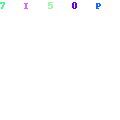
Step 2
I right-click on the first photo .bmp (In this case the upper left which is highlighted in yellow which brings up the Map Properties Window. I then click on the Mesh Map tab bringing up the window in the screenshot.
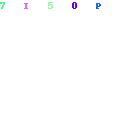
Step 3
I click on the ". . . " button To find the location of my terrainmesh.bmp file. (I do want the .bmp file correct? Not a .BSQ or .hgt file?). So I find the location and click on the file to load the path for the file.
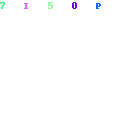
Step 4
In this screenshot I have gone and entered the lat/long for the entire size of the terrainmesh map. That is to say I am not entering the coordinates for just that one phototile (maybe that's what I need to do?).
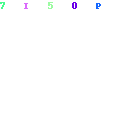
Step 5
When all data is entered I press the OK button and this is the results I get: a proper calibrated terrain mesh map but then all my photo.bmps collapse onto each other.
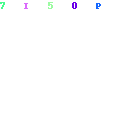
I tend to think it is just the procedure I am not understanding correcctly.
Thanks
Here is a step-by-step procedure (with screenshots)I tried to create my Hi-res photomesh but with no success. Can you review this and tell me where I am going wrong.
Step 1 (screenshots have the same name)
I open one of my projects, in this case the South have of Hong Kong Island. Each .bmp rectangle you see contains two LOD13 grids.
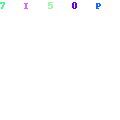
Step 2
I right-click on the first photo .bmp (In this case the upper left which is highlighted in yellow which brings up the Map Properties Window. I then click on the Mesh Map tab bringing up the window in the screenshot.
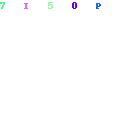
Step 3
I click on the ". . . " button To find the location of my terrainmesh.bmp file. (I do want the .bmp file correct? Not a .BSQ or .hgt file?). So I find the location and click on the file to load the path for the file.
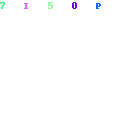
Step 4
In this screenshot I have gone and entered the lat/long for the entire size of the terrainmesh map. That is to say I am not entering the coordinates for just that one phototile (maybe that's what I need to do?).
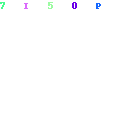
Step 5
When all data is entered I press the OK button and this is the results I get: a proper calibrated terrain mesh map but then all my photo.bmps collapse onto each other.
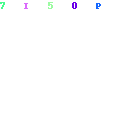
I tend to think it is just the procedure I am not understanding correcctly.
Thanks
Well, after 8 hours today of testing I think I got it to work. Sort of. Not really sure if my way is the correct way or the SBuilder way. It appears you create one project for creating the photomesh and a similar project to create the photoreal textues. I could never get the same project with both photomesh and phototiles to work. Then placing the compiled files together in the addon scenery. Sound about correct?
Lot's of issues such a blurriness, flatten issues, spikes in the terrain mesh, gridlines, view of distance. But when it was working it was jaw-dropping georgeous. NEVER scene such scenery. Even down to 800-1000 feet it was still good. 1500 on up superb.
I can only imagine what FSX will look like when they have this. I feel like one of the fortunate few that got a preview! [:D]
Lot's of issues such a blurriness, flatten issues, spikes in the terrain mesh, gridlines, view of distance. But when it was working it was jaw-dropping georgeous. NEVER scene such scenery. Even down to 800-1000 feet it was still good. 1500 on up superb.
I can only imagine what FSX will look like when they have this. I feel like one of the fortunate few that got a preview! [:D]
Well, just when I think I amdoing it right more issues appear. Can you tell me Luis, looking at the screenshot below, at this point should I:

1. - Now add my hi-res photo.bmps on top of the "mesh polys" and then compile, or
2. - Compile at this point to create the photomesh.bgl and then create a second project and create the hi-res photo.bmps seperately?
This is where I am confused. Any step-by-step help would be most useful.
One other question: When you hide a polygon from view, when I compile say a phototile at that same location will that poly be included?

1. - Now add my hi-res photo.bmps on top of the "mesh polys" and then compile, or
2. - Compile at this point to create the photomesh.bgl and then create a second project and create the hi-res photo.bmps seperately?
This is where I am confused. Any step-by-step help would be most useful.
One other question: When you hide a polygon from view, when I compile say a phototile at that same location will that poly be included?
Hello,
It is difficult to make a step by step manual. But I can add the following comment: when I create photo scenery I create a new project with nothing more except what I need for the photo scenery which is:
ONE (not 2!) MAP with:
- the photo seasonal bitmaps properly calibrated
- the mesh map properly calibrated
So, revising, you add a Map, you define its seasonal bitamps, you define its mesh bitmap, you calibrate those 2 sets and you saave the project just in case anything goes wrong.
Then you click the tiles in Photo mode, set their properties, select them and compile.
One BGL (and, possibly, several bitmaps) is (are) generated! That is all!
Luis
It is difficult to make a step by step manual. But I can add the following comment: when I create photo scenery I create a new project with nothing more except what I need for the photo scenery which is:
ONE (not 2!) MAP with:
- the photo seasonal bitmaps properly calibrated
- the mesh map properly calibrated
So, revising, you add a Map, you define its seasonal bitamps, you define its mesh bitmap, you calibrate those 2 sets and you saave the project just in case anything goes wrong.
Then you click the tiles in Photo mode, set their properties, select them and compile.
One BGL (and, possibly, several bitmaps) is (are) generated! That is all!
Luis
No success. When I try to follow your directions as I understand them , I compile the mesh map together with the photo.bmps the result is a photo.bmp of the mesh map, not the photo bitmap?
ONE (not 2!) MAP with:
- the photo seasonal bitmaps properly calibrated
- the mesh map properly calibrated
Yes, this I understand. I was calling the photo bitmaps "maps" because you select the MAP icon to place them.
So, revising, you add a Map, you define its seasonal bitamps, you define its mesh bitmap,
What do you mean when you say "define its mesh bitmap"? Maybe this is my problem?
ONE (not 2!) MAP with:
- the photo seasonal bitmaps properly calibrated
- the mesh map properly calibrated
Yes, this I understand. I was calling the photo bitmaps "maps" because you select the MAP icon to place them.
So, revising, you add a Map, you define its seasonal bitamps, you define its mesh bitmap,
What do you mean when you say "define its mesh bitmap"? Maybe this is my problem?
Hi,
I just read your other thread! Please use the "divide and concquer" technique! Please enter just one photbitmap! You have plenty of them! ONE photbitmap and try to generate ONE tile. You are trying too many things at the same time! Of course that you can do it but you must master the technique before doing so!
Read my previous post. JUST place the ONE MAP and set (and calibrate) the bitmaps! Try to compile ONE tile!
Please report back. Good luck,
Luis
I just read your other thread! Please use the "divide and concquer" technique! Please enter just one photbitmap! You have plenty of them! ONE photbitmap and try to generate ONE tile. You are trying too many things at the same time! Of course that you can do it but you must master the technique before doing so!
Read my previous post. JUST place the ONE MAP and set (and calibrate) the bitmaps! Try to compile ONE tile!
Please report back. Good luck,
Luis
Hi Luis... your little tester reporting back [:D]
Ok, I just try a single tile (or two). Here are some test results. The screenshot shows two tiles. On the right is the result if I try your way, putting the mesh map and a photo.bmp in the same project (both are calibrated), and then compile. No photo.bmp is applied?
On the left side (closest to us), is the result if I create the mesh and 'Make Flattens' in one project and then create the photo.bmp with a 2nd, seperate project. I then put the photomesh.bgl from the first project and the photo.bmp's from the second project together in my addon scenery folder in their proper scenery and texture sub-folders.
As you can see my match-up is perfect. Infact this is the best tile I have created so far. By this mean when I started the flight it was completely focused from the very beginning. It never went blurry as I flew around it! The only thing I noticed is once again it dissapears (pop!) from view sooner than one would like. However, it seemed to stay up longer than previous tests. Also as you can see... no spikes.
Also, I placed a flatten underneath the test area just to see results better. No default mesh popping through and good verification of the mesh "shell" that is being created.

However, as the next screenshot shows still having issues with spikes. I double checked and the photo.bmp fully covers a grid. And the mesh fully covers a grid too.
This shot is without a flatten and LOD11 matching mesh added to the scenery folder.

So I am making progress but for some reason I cannot create it in the method you describe??? Oh well.. back to testing. [:p]
Ok, I just try a single tile (or two). Here are some test results. The screenshot shows two tiles. On the right is the result if I try your way, putting the mesh map and a photo.bmp in the same project (both are calibrated), and then compile. No photo.bmp is applied?
On the left side (closest to us), is the result if I create the mesh and 'Make Flattens' in one project and then create the photo.bmp with a 2nd, seperate project. I then put the photomesh.bgl from the first project and the photo.bmp's from the second project together in my addon scenery folder in their proper scenery and texture sub-folders.
As you can see my match-up is perfect. Infact this is the best tile I have created so far. By this mean when I started the flight it was completely focused from the very beginning. It never went blurry as I flew around it! The only thing I noticed is once again it dissapears (pop!) from view sooner than one would like. However, it seemed to stay up longer than previous tests. Also as you can see... no spikes.
Also, I placed a flatten underneath the test area just to see results better. No default mesh popping through and good verification of the mesh "shell" that is being created.

However, as the next screenshot shows still having issues with spikes. I double checked and the photo.bmp fully covers a grid. And the mesh fully covers a grid too.
This shot is without a flatten and LOD11 matching mesh added to the scenery folder.

So I am making progress but for some reason I cannot create it in the method you describe??? Oh well.. back to testing. [:p]

